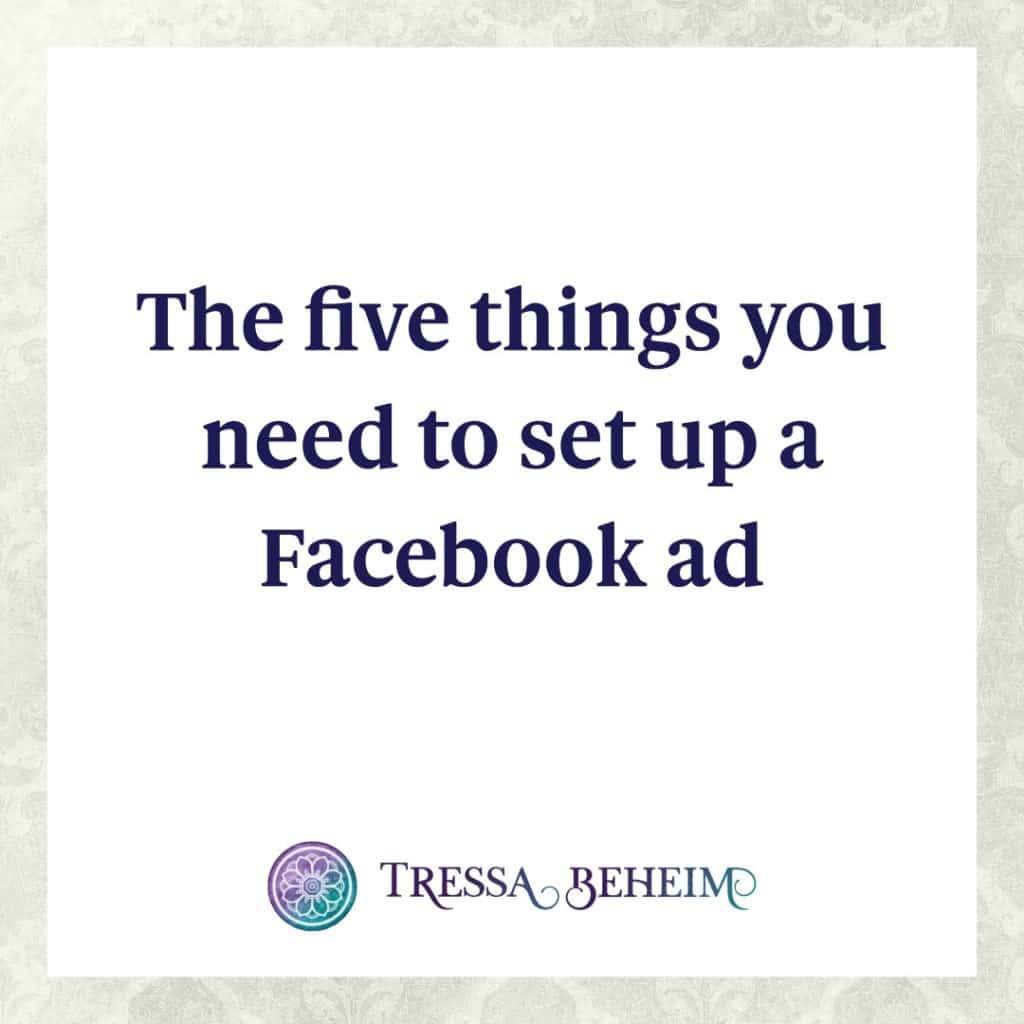Facebook ads can be great for business. But, there’s nothing more frustrating than getting into the Facebook ads manager and realizing that you’re missing a key part of the ad. (Cue headache!)
But, if you take the time to prep in advance, you’ll have all the pieces you need to complete the ad, which will save you tons of time, and tons of money on painkillers.
[optin class=”fb-ad-worksheet” button_text=”Get your FB Ad Prep Worksheet today!”]
There are five essential pieces of information you need when setting up a Facebook ad:
- the place you are driving traffic to
- the ad image
- the ad copy
- who you’re targeting
- the pixel
Driving traffic
Whether you’re driving traffic to a landing page, a sales page, or anywhere else on the web, be sure to have the proper URL handy.
If you’re driving traffic to your Facebook page, you’ll be able to select that within the ads manager on Power Editor.
Pro tip: There are two URL fields in any ad: the display URL and the destination URL. Facebook made a change in December 2016 that these must match. If they don’t your ad will not be approved.
The ad image
Your ad image should be 1200 x 628 to ensure that no wonky cropping action happens. It’s possible to do some cropping and moving within the ads manager, but your options are pretty limited. It’s definitely preferable to start with the right size from the get go.
Your image must follow Facebook’s ad guidelines so be sure to read and understand those.
It is also important that your ad doesn’t contain too much text. The new rules don’t have a hard-and-fast percentage of text to image ratio to shoot for, but I like to use the old 20% rule as a starting point. (Meaning, your image can only contain text in 20% of the space)
As I’m working on an image, I will periodically check the text ratio using this tool.
Here, you’re shooting for the green option, since that means the ad will run normally. Anything in the orange range means your ad will cost more and could have a lower reach. If you see red, that means your ad will not be approved.
There’s lots of Do’s and Don’ts for the ad images but the exact steps often depend on what works in your industry. They’re also very dependent on what’s working right now. When dealing with Facebook, the rules that applied 6 months or a year ago may not be true today.
That being said, a few best practices I like to follow are:
- Make your image engaging and intriguing
- Select an image that will stand out in the news feed
- Have a cohesive look and feel for where you are driving traffic to
The ad copy
Your ad copy has three main pieces:
- the above the image text
- the headline
- the newsfeed description
Again, be sure you read and understand the Facebook ad guidelines before drafting your copy.
The goal here is to tell people about your offer and explain the benefit of what it is — all while being relatively concise. Depending on the length of your text, it might not all display. So, ensure that the most important points are in the first few lines.
Here are a few things to avoid:
- Curse words
- Anything false or misleading
- Anything too descriptive or that specifically characterizes the audience (this is why “you” and “your” language is often problematic)
Your headline and newsfeed description should match your overall messaging as well as be intriguing and attention grabbing. Keep in mind that your space is limited here, so be as concise as you can.
Targeting your audience
Targeting is essential to the success of your ad. Even if you have the perfect image and stellar copy, if you’re showing it to the wrong people your ad will still flop. So, decide how you want to target your ideal clients and don’t be afraid to test until you get the right combination.
If you have a mailing list or customer list, consider using that to create custom or lookalike audiences in the ads manager.
If you have a website, use your Facebook pixel (more on that below) to create an audience of website visitors to target and bonus — you can also create a lookalike audience for your website visitors too.
Pro tip: A lookalike audience is one Facebook creates based on the specific audience you create. So, if you upload your mailing list, Facebook will locate as many people as it can and use them to create an audience. You can then create an audience comprised of people who Facebook deems similar to your mailing list based on behaviors, interest, demographics, etc.
The pixel
The pixel is how Facebook tracks a variety of information related to your ad. So, be sure you know where the pixel needs to go and how to put it there! I use the Facebook Pixel Helper Chrome extension to check whether the pixel is properly installed pixel in the spot where I want it.
If you’ve never used your Facebook pixel before, you can get it inside the Ads Manager.
Your pixel should go on the final destination of where you’re driving traffic to. So, if you’re promoting an opt-in, you’d place the pixel on the thank you page. You can, of course, get pretty slick with pixels and place them on a variety of pages but, if you’re just getting started, keep it simple on just worry about the end goal of your ad!
There you have it! If you gather these five items before you even open your ad manager you’ll spend less time building your ad and less time feeling frustrated.
Ready to prep your next ad? Download my Facebook Ad Prep worksheet here.
[optin class=”fb-ad-worksheet” button_text=”Get your FB Ad Prep Worksheet today!”]